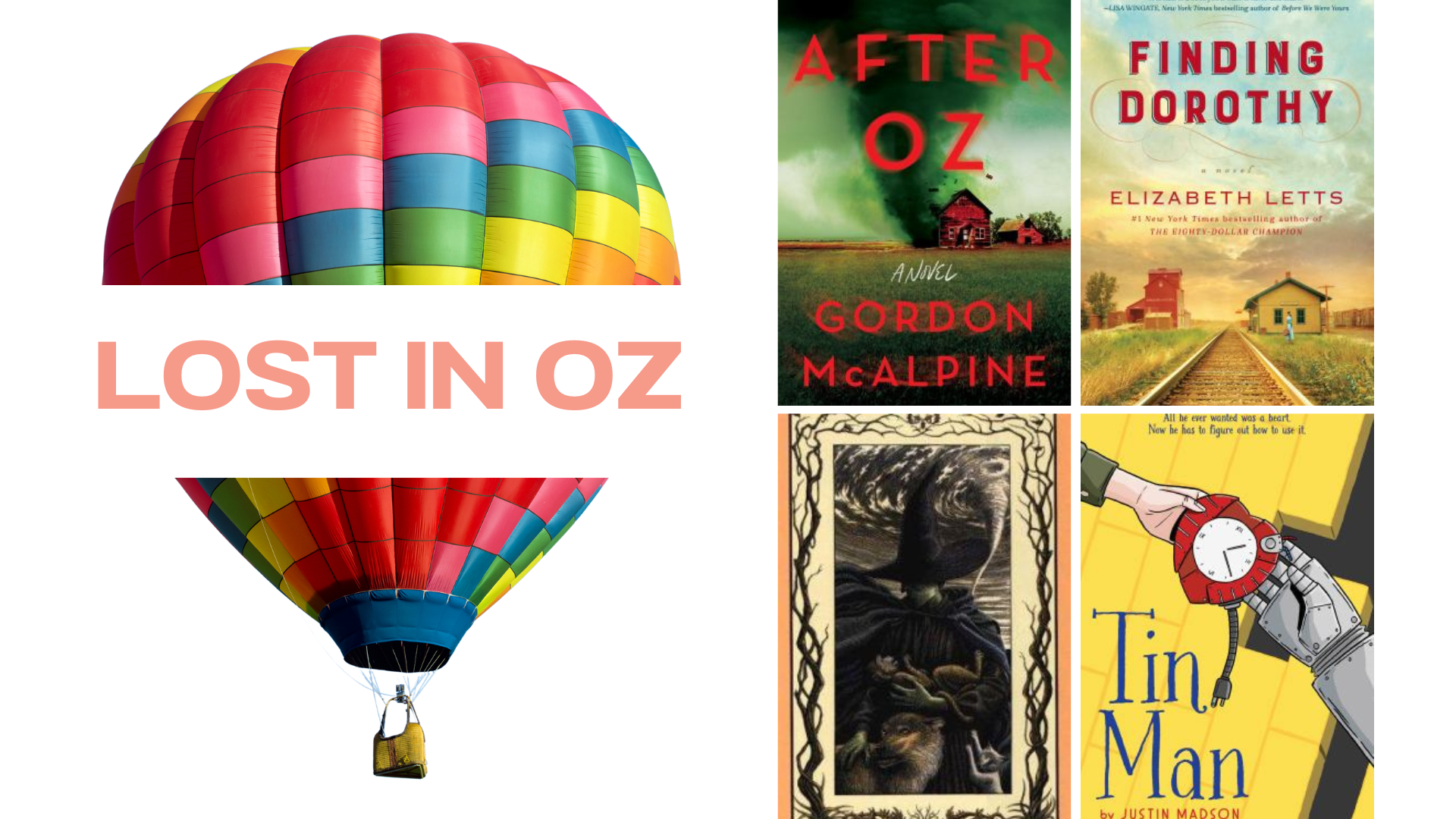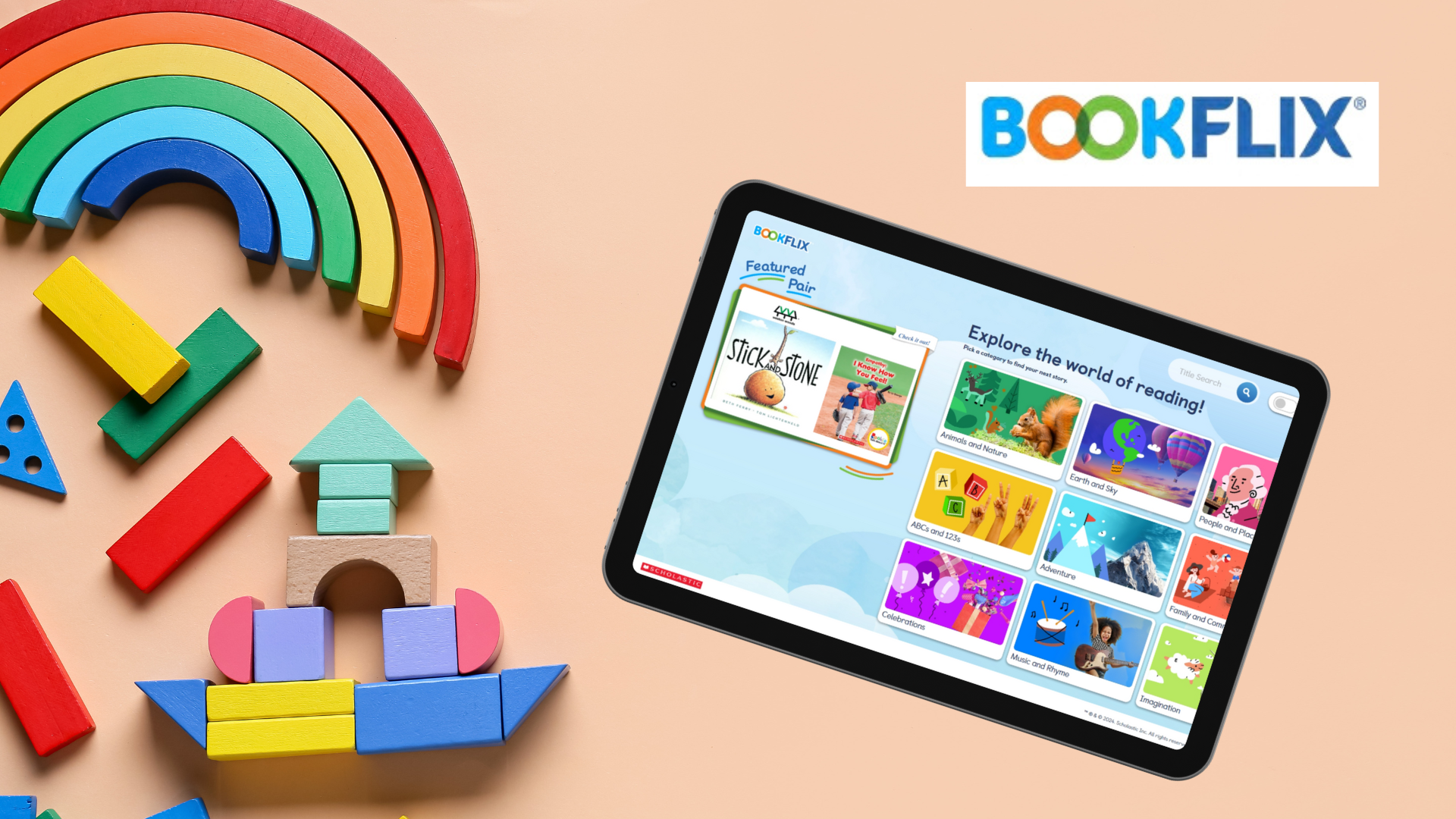Libby is the FREE app for all things digital used worldwide! Borrow eBooks, audio books, magazines, and more from Stillwater County Library!
The two things you will need to start is your library card number and the device you want to read or listen to your materials on, which could be your phone, iPad, or eReader. Please contact us at 406-322-5009 or at slibrary@mtlib.org if you need your library card number. We will be happy to provide this for you.
If you are using your phone, simply download the Libby application from the Apple App Store, Google Play, etc. If you are using a web-based source, you can simply go to https://libbyapp.com to access your materials.
After you have downloaded the application or accessed it via the web address, you should see a prompt that will ask you if you have a library card. Select yes.
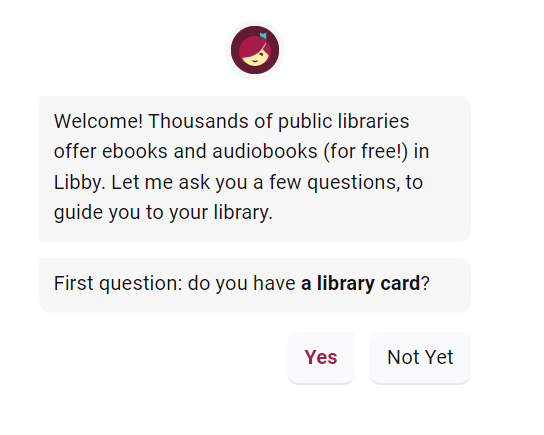
Next, you’ll need to find Stillwater County Library. On this screen, choose Search For A Library. A screen will pop up with the option to enter the Library name, city or zip. In the examples below, I entered the zip code of 59019 and Stillwater. If you search by name, be sure to select Stillwater County Library in Montana. There are a few others states with similar library names.
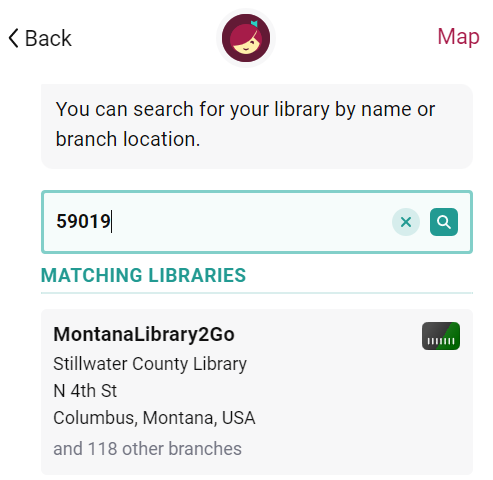
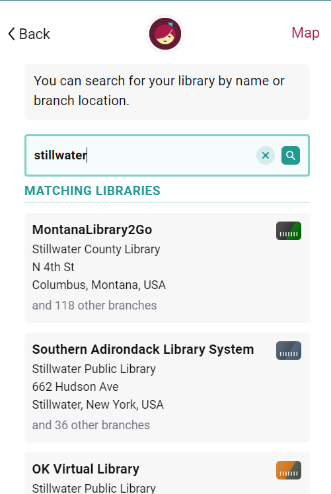
Next, choose Sign In With My Card as seen on the left in the image below.
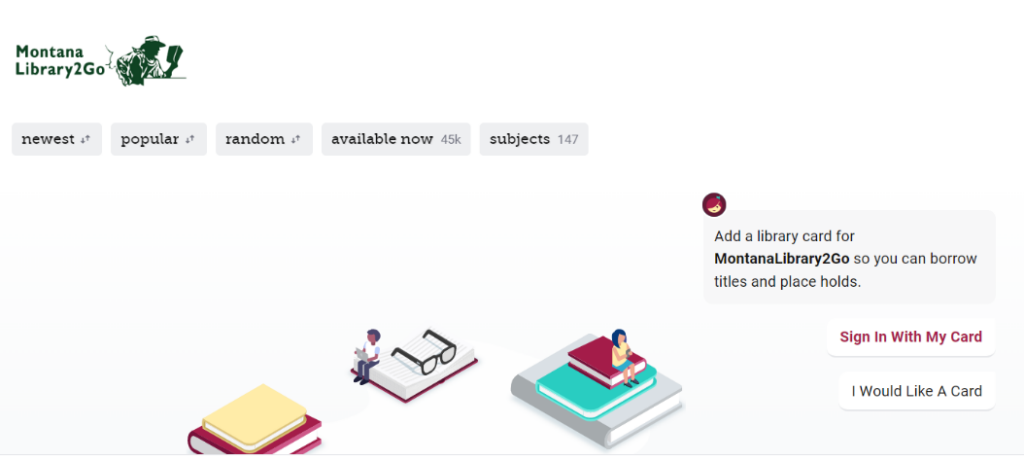
Below, Stillwater County Library is starred based on our previous selection. The other listings are the other libraries within the Montana Library System. Choose Stillwater County Library.
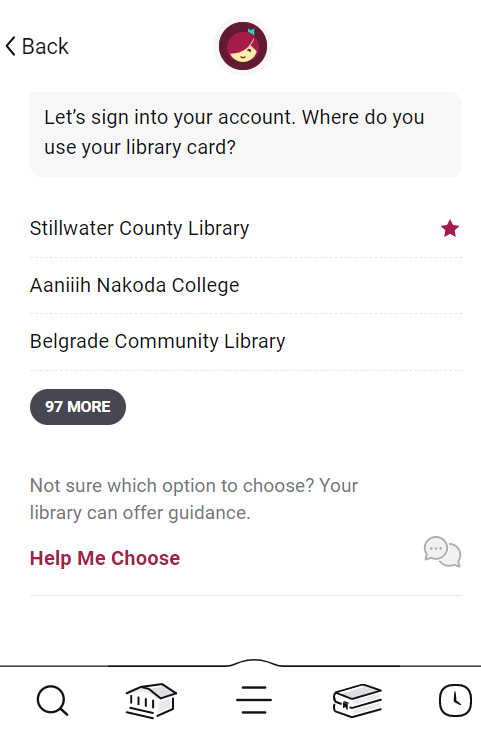
After you click on Stillwater County Library, you will be prompted to type in your library card number.
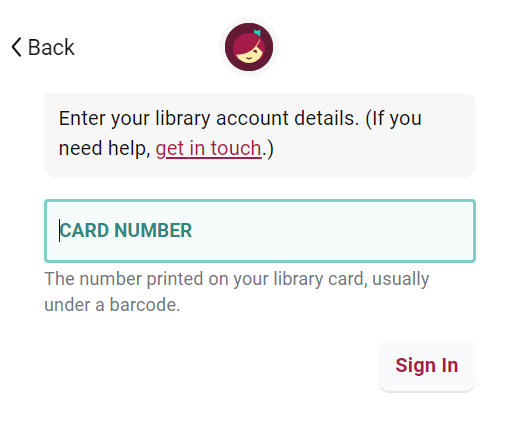
After you enter your card number, you will see this screen if the number entered was a success.
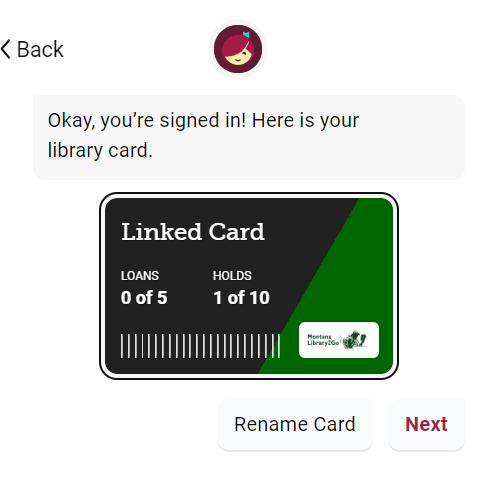
Success! You are officially logged in to Libby and able to access the available titles!
Browsing the Library and Checking Out Materials
Stillwater County Library is a part of the MontanaLibrary2Go consortium where a volunteer selection team consisting of experienced librarians determines the titles and formats to offer in Libby for our group.
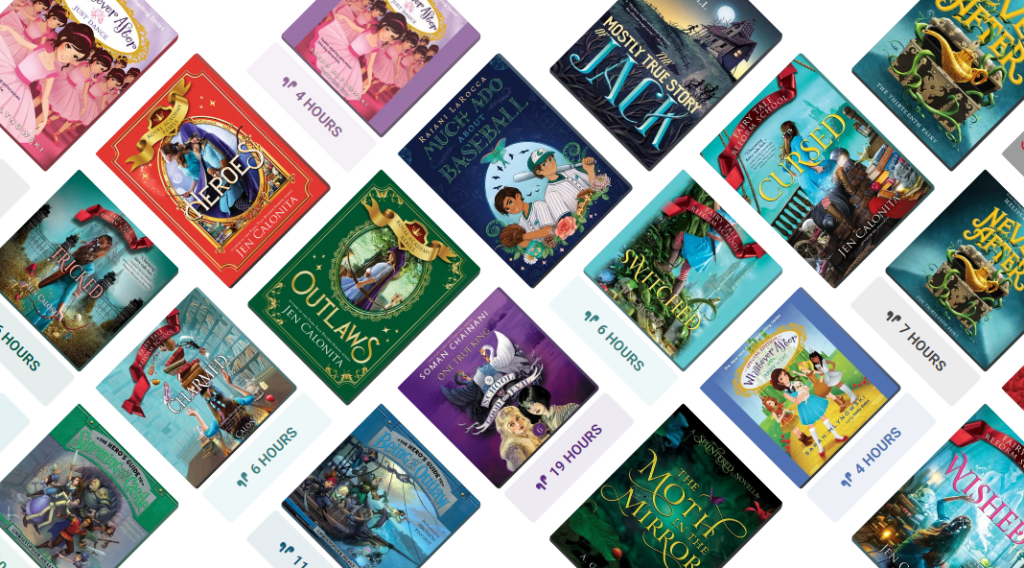
Once you have explored your titles a bit, don’t hesitate to click on one for a summary.
At this screen, if it is available, and if you would like to read it you can:
- Borrow it right away
- Read a sample
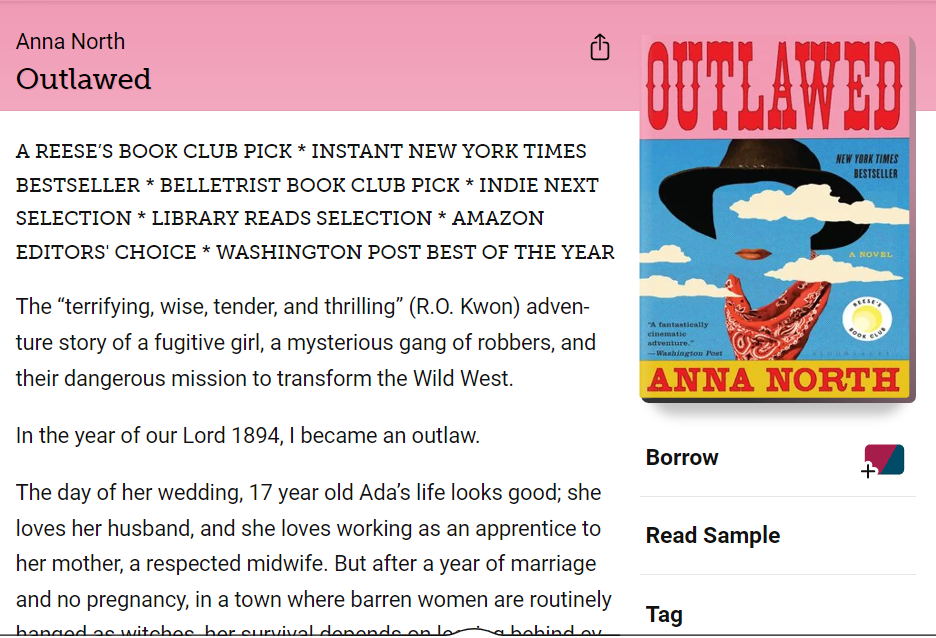
To borrow it, choose the BORROW option. It will bring you to this screen.
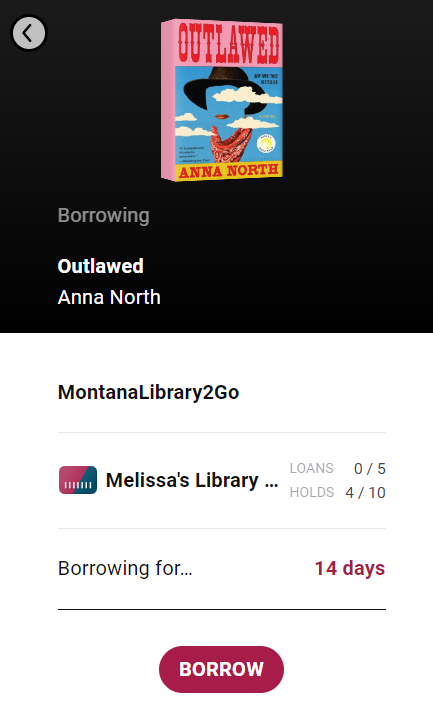
The title is now on your shelf. It will be automatically returned in 14 days, unless you return it sooner.
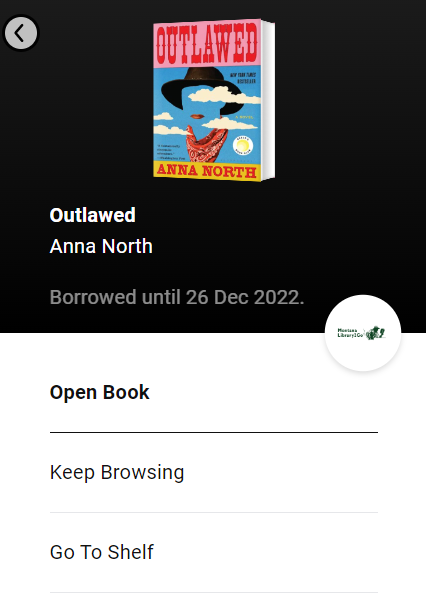
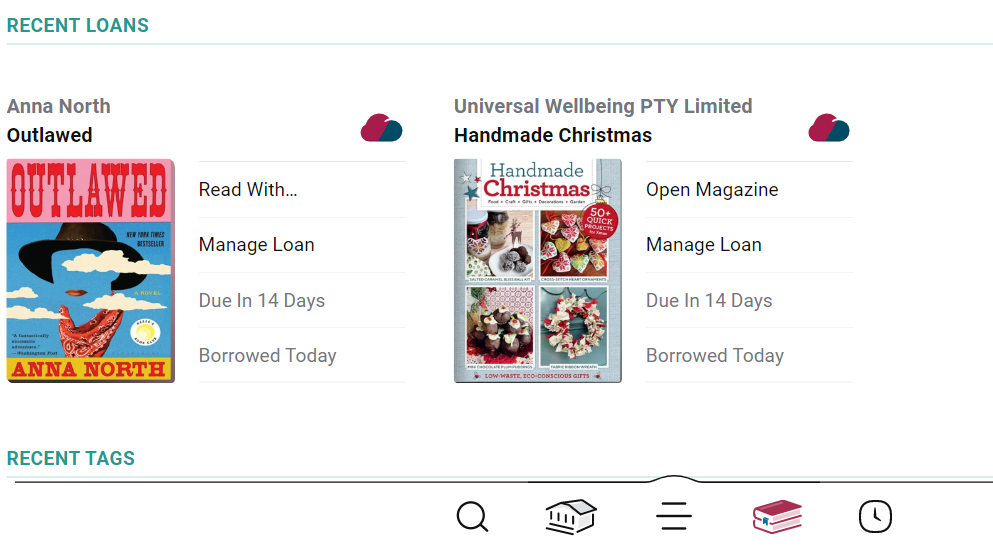
Here you can see an example of what is on my shelf.
Placing a Title on Hold
If you’d like to borrow a title that isn’t available, select PLACE HOLD Hold to be added to the line to check out the book.
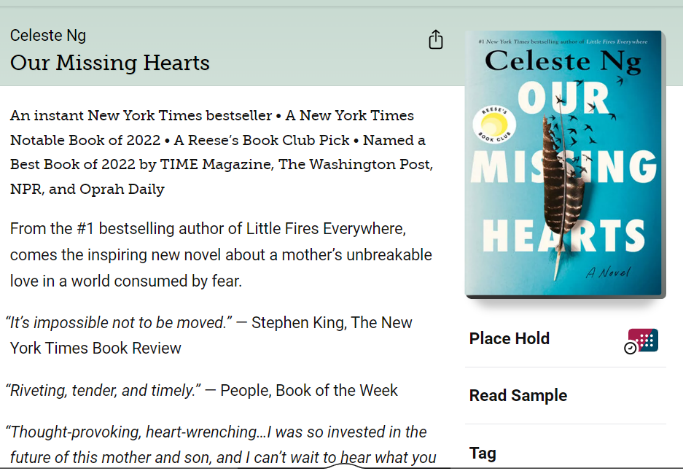
After selecting PLACE HOLD, you will be taken to a screen that tells you the approximate wait time, the number of copies in use, how many people waiting in total, and the number of people waiting per copy. If there are extremely long waits, MontanaLibrary2Go will sometimes purchase additional copies to reduce wait times.
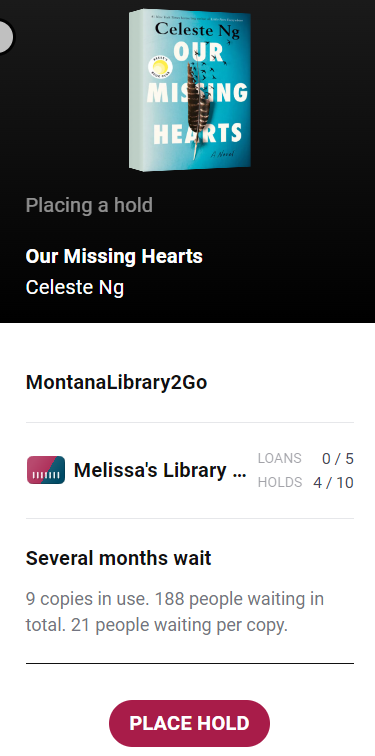
Once a title becomes available, you have 3 days to borrow it. If you don’t borrow it within 3 days, it will be rescheduled for delivery. Each hold will only reschedule once, then it will be canceled.
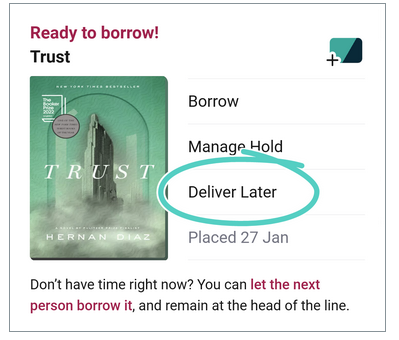
If you aren’t ready for an item, you have the option to DELIVER LATER for an amount of days you determine. Use the slider to pick a “deliver after” date. After this date, you’ll get a copy when someone returns it. Note: This could mean that you get the title a couple days or weeks after your “deliver after” date. Tap Update Hold to have it delivered at a later date.
Searching for a Specific Title
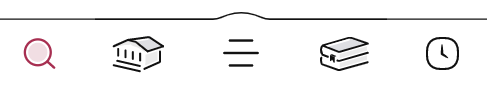
Using the icons at the bottom left of your screen, choose the magnifying glass. This will bring you to the location to type in the title or author you are looking for.The colored bar at the top of the screen is where you type in what you are looking for.
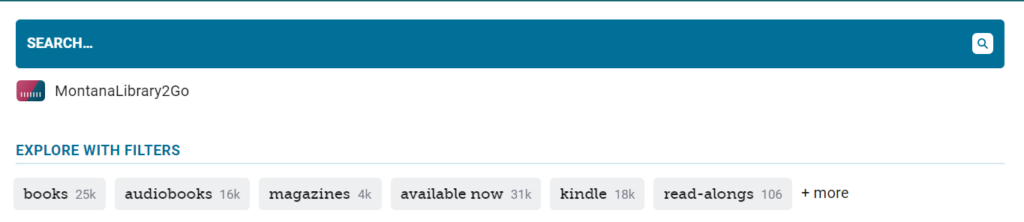
Here, I searched for Nora Roberts. As you can see, there are 36 books and 3 audiobooks on Libby. This is the place you would search for a title as well. Selecting the title is the same as above.
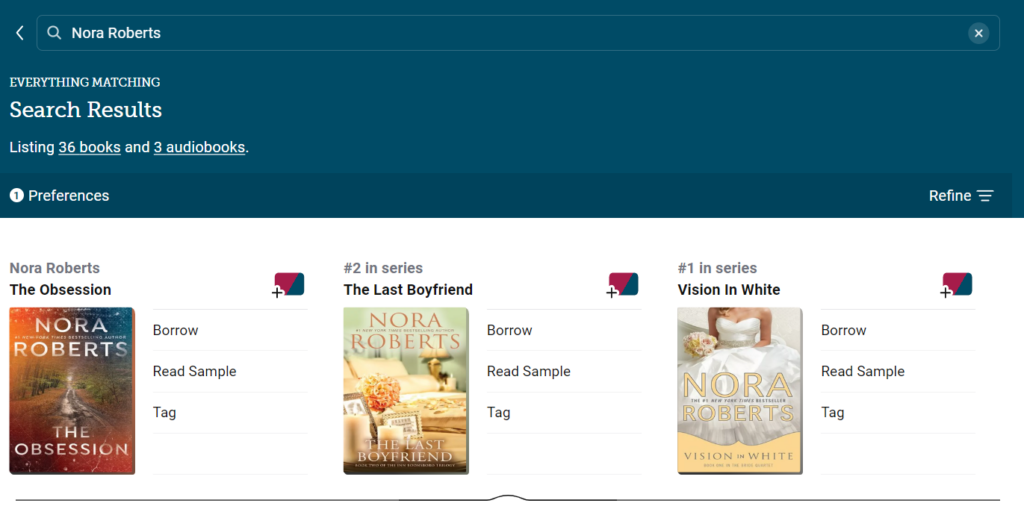
Returning Your Title Early
You are able to return the title prior to the 14 days being over. Simply select the shelf icon to display every item you have on loan. Select MANAGE LOAN.
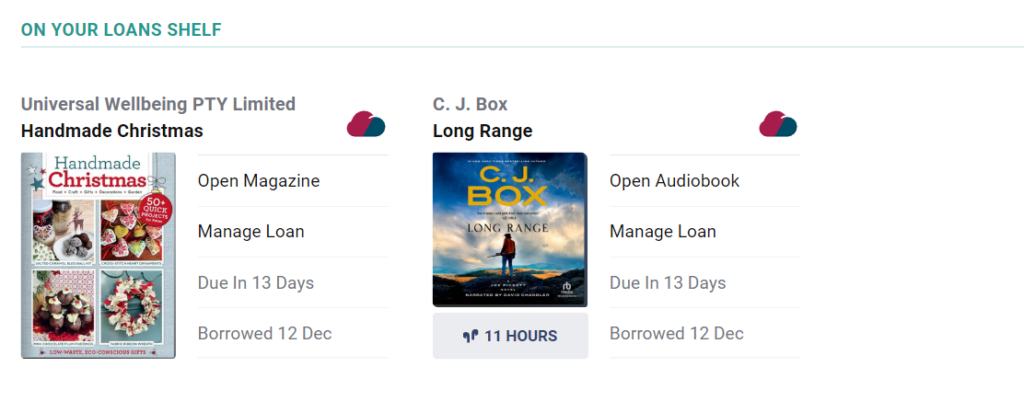
Here you see the option to select Return Early.
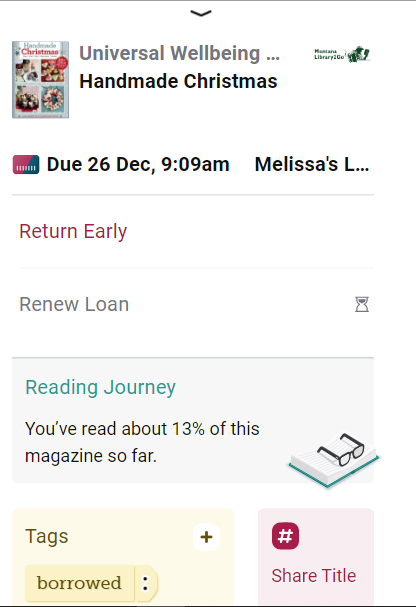
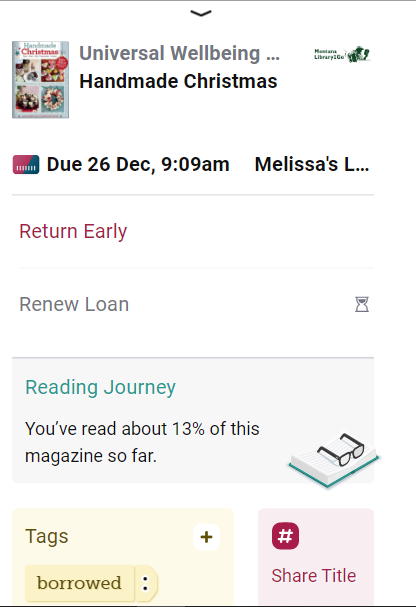
Once you select Return Early, it will take you to this screen for you to confirm the return of the title. You will then select RETURN! button.
Success, you have returned the title!
Please note, these steps are not required to return digital materials. Unless you renew the loan, the titles will automatically return to circulation after 14 days.
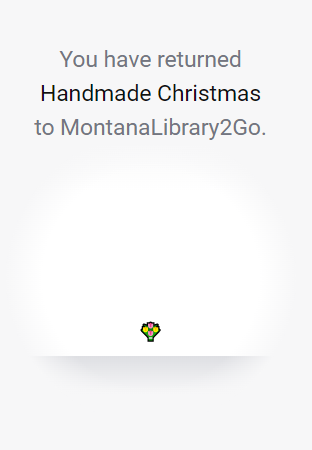
Renewing Your Loaned Items
Sometimes 14 days isn’t enough. To renew your title, head back to your shelf.
Simply select the shelf icon to display every item you have on loan.
Select the Manage Loan option.
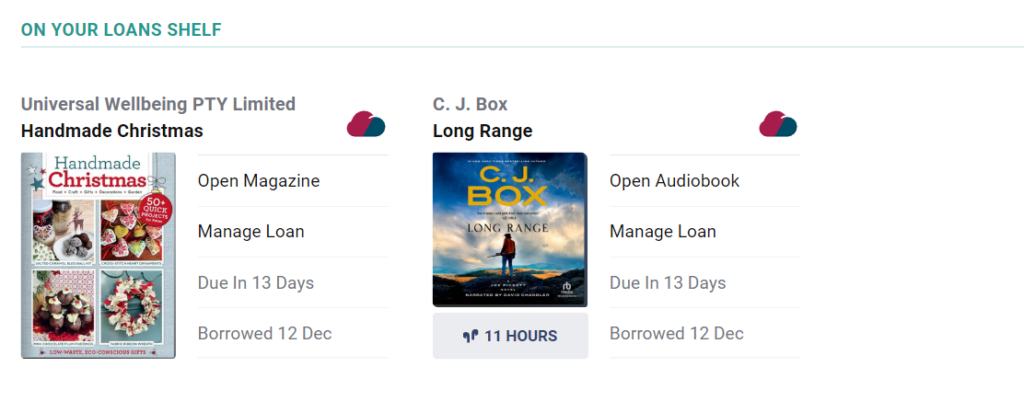
You will see this screen and have the option to Renew at the bottom. Select that option and you should be all set, extending your title. Sometimes, if the title is very popular, this may not be an option. You should now be all set to check out, return, & renew whatever you choose to read!

Reading Using Your Kindle App
If you belong to a U.S. library, you can send books you borrowed in Libby to your Kindle. To do so:
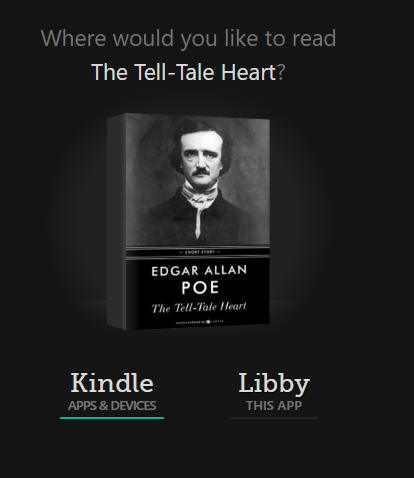
✔️ Go to your Shelf, then tap Loans.
✔️ Find the title you want to send to your Kindle and tap Read With….
✔️ Select Kindle.
✔️ If you aren’t already signed into your Amazon account, you’ll be prompted to sign in.
✔️ Verify that the device in the “Deliver To” drop-down is the device you want, then select Get Library Book.
Once you send a title to your Kindle, it will default to the option of “Read with Kindle” for the duration of the loan. If you want to switch back to reading with Libby, you can tap Manage Loan, then Read With, and select Libby. You can switch between reading on Libby or Kindle as much as you like, but note that your reading progress, notes, and highlights won’t sync between Libby and Kindle.
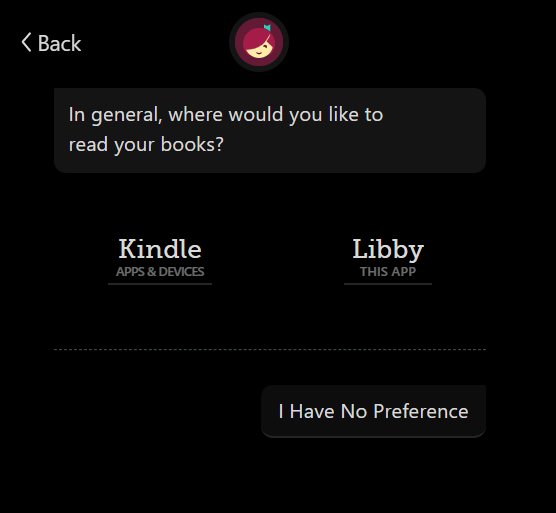
In the future, you can skip a few steps by setting Kindle as your reading preference. To do that:
- Tap Menu.
- Tap Settings, then Read Books With…
- Select Kindle.
If you want to go back to individually choosing where to read books, tap “I Have No Preference” in that last menu. This will also reset your reading preferences for your current loans.
Install Libby from the Amazon Appstore
On newer Fire tablets, you can install Libby from the Amazon Appstore. If you have a Fire from 2020 or later (or certain earlier models), this is the best and easiest way to use Libby on your Fire tablet. If you aren’t sure which model you have, Amazon has some quick instructions on how to check.